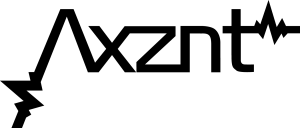With the whole world on Lockdown due to COVID-19, a lot of businesses have been affected but the dance industry especially. Luckily, we were born creative and it didn’t take long for online dance classes in all forms to become the norm. I’ve used Zoom a lot previously for other types of meetings but only recently took a live dance workshop live as a participant. After observing other classes and speaking to dance teacher friends, I’ve compiled a few quick tips to make your online classes even better.
1. Have a T&C’s/Disclaimer for protection.
As you aren’t in the studio with your students for hands-on guidance and spotting, there’s a risk of injury, and you don’t want any liability or added stress when you are being blamed for the lack of care by someone else. You could have the parents carry out a risk assessment but if you think that’s a bit too much, I would suggest having them acknowledge your online classes Terms and Conditions or show a disclaimer on your website. Here’s a template that you could use (edit as required)
——-
Physical exercise, in all of its forms and with or without the use of equipment such as weights, bands or any other equipment that may be suggested by a >INSERT DANCE SCHOOL NAME< instructor, is a strenuous physical activity. Accordingly, you are urged and advised to seek the advice of a physician before beginning any physical exercise regimen, routine, program or using any suggested equipment, shown in any of the video clips on our Website and Social Media platforms. >INSERT DANCE SCHOOL NAME< is not a medical organisation and cannot give you medical advice or diagnosis. All suggestions and comments relating to the use of equipment, exercises and instruction are not required to be performed by you and are carried out at your election while viewing >INSERT DANCE SCHOOL NAME< videos or live classes. Nothing contained in this Website should be construed as any form of such medical advice or diagnosis.
By taking part in any of our pre-recorded or live classes you represent that you understand that physical exercise involves strenuous physical movement, and that such activity carries the risk of injury whether physical or mental. You understand that it is your responsibility to judge your physical and mental capabilities for such activities. It is your responsibility to ensure that by participating in classes and activities from >INSERT DANCE SCHOOL NAME<, you will not exceed your limits while performing such activity, and you will select the appropriate level of classes for your skills and abilities, as well as for any mental or physical conditions and/or limitations you have. You understand that, from time to time instructors may suggest physical adjustments or the use of equipment and it is your sole responsibility to determine if any such suggested adjustment or equipment is appropriate for your level of ability and physical and mental condition. You expressly waive and release any claim that you may have at any time for injury of any kind against >INSERT DANCE SCHOOL NAME<, or any person or entity involved with >INSERT DANCE SCHOOL NAME<, including without limitation its directors, principals, instructors, independent contractors, employees, agents, contractors, affiliates and representatives.
2. Use an ethernet cable for better connection
There’s nothing more frustrating than a poor video connection that keeps freezing or cutting out. It could be either you or one of your students. To get the best possible connection, don’t rely on your Wifi connection, connect your computer direct to your router via an ethernet cable and suggest your students do it too if they seem to be having problems.
3. Turn all mics off when teaching.
As you will be the host, you will have the power to ‘mute’ all mics at once. Don’t rely on your students to do it. This will stop the video from jumping from one person to another when Zoom detects some sound.
4. Share Computer Sound for better quality
For your students to get the best quality of sound possible, use the option ‘Share Computer Sound Only’. To do this;
1. Click Share Screen
2. Click Advanced Tap
3. Select Music or Computer Sound Only option
4. Click Share
As your computer volume is probably set to loud, it will drown out your mic so you might have to use hand signals to mark out 5, 6, 7, 8. My other suggestion would be to put your music volume to really low (below 5) and have your students turn it up on their end. You will also prevent an echo coming from your speakers going to back to your students, after receiving the music direct from your computer sound, if that makes sense!
5. Use the ‘hand raise’ feature
This is a really under utilised feature but could be handy for you dance teachers. As the students mics are (should be) turned off, if they have a question or need a little help, you can ask them to use the Hand Raiser feature to get your attention. When they click it, you get a notification to say that have raised their hand, just as civilised as they would in a class room! 🙂 To do this they need to;
1. Click participants at the bottom of the screen
2. Click ‘Raise Hand’
3. Wait for you to answer them!
If you answer their question without realising and they no longer need help, they can click ‘lower hand’
6. You don’t have to be dancing all the time
When you’re teaching live, the atmosphere really different and you quickly realise that people are staring at you. Not only that, you don’t have natural visual feedback which you would use to fill the time within a class in person. Try structure your classes with sections of ‘do it yourself’ or use the spotlight feature to choose individuals to dance it on their own (a tip within a tip) If your class is 30 mins long, it could be 8mins teaching and 2mins practice blocks, for example. Take the time to watch every individual throughout the class to give feedback to them, this will make them feel included and important.
7. Bonus tip – Ask to share!
Don’t forget to ask your students to share a picture or video of them taking part! This gives you an opportunity to repost, which is good promotion for your school. You could also take a ‘virtual group photo’ at the end of the class, everyone with big cheesy grins on the screen – Take a snap (ask them to do so too) And then post the picture on your socials tagging every student, this will prompt them to reshare.
–
And that’s it! Just don’t forget to have fun. As we’re really lacking human connection at the moment, it’s probably most important to make sure that your students feel a sense of togetherness, acknowledgement and achievement, all at once! Is it possible? I think so!